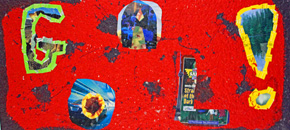Language & Accessibility
Did you know that it is possible to translate all pages on the EGMS website into several different languages? Simply select your language from the drop-down box near the top of every page (as pictured below) to read our information in your home language!
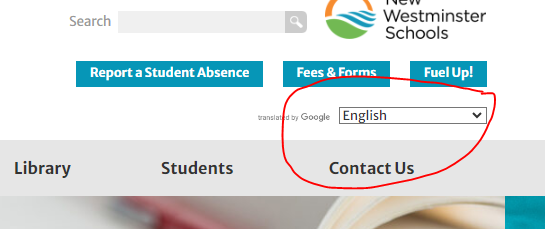
You may encounter several PDF files across our website, such as our school calendar and our school supply list. In order to translate these files into your home language, simply visit Google Translate’s documents page and drag the PDF onto where it says “drag & drop”. Please make sure you select the language that you would like the document translated into!
Tech Support for Parents
We know the movement to increased use of online tools has changed the ways you need to help support your child in their learning. And for some, the technology can present a barrier – both in terms of access and in terms understanding how to use the devices or programs. It can also sometimes feel a bit overwhelming about how to navigate safely and appropriately.
Here’s what you can find in the Parent Tech Hub thoughtfully provided by New West Schools:
- Tech support: a collection of guides, videos and some FAQs when it comes to navigating MyEd BC, The Microsoft Suite (Office 365 and Teams), and at-home Chromebook use.
- Digital Wellbeing: tips on how to balance technology use in your home, and links to trusted resources that specialize in supporting safe use of digital tools
- Privacy and Security: Privacy policies, procedures and PIAs
- ParenTeen Connect: Navigate conversations with your child around screen time and online responsibility, safety, and independence
Please use the navigation or above links if you need support on one of these areas. You are also welcome to contact your child’s teacher or the school office if necessary.
Bring Your Own Device (BYOD) Program
The New Westminster school district has officially moved to a Bring Your Own Device model for access to technology. While there are devices available at the school for those who are not able to bring them from home, we will be asking students to provide their own devices if at all possible. Any laptop/Chromebook will work, but please note: cellphones are not approved BYOD devices.
Guidelines and permission forms for BYOD are now available via your parent account on School Cash Online. There is a video transcript of an information session about the BYOD program here.
We have shared some ideas re: places to get devices below. Software is provided by the school district, as each student is provided with a Microsoft 365 account that will give them access to all the software necessary.
- Links to refurbished devices can be found at Best Buy here. The devices on this site are refurbished and can be found for as cheap as $70. You can also get devices for an affordable price at many other companies like Staples, Costco, etc.
- BC Technology for Learning Society offers a program through which low-income families and those receiving government income assistance may qualify to purchase a BYOD-ready refurbished laptop for $150; information is at this link here (link: https://reusetechbc.ca/tech-for-home)
If you have any questions about the BYOD program, do not hesitate to contact VP Gary Pattern: gpattern@sd40.bc.ca